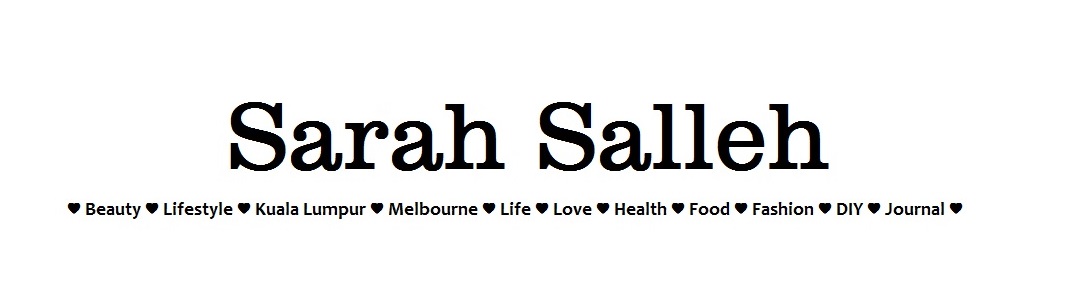Hi there!
Did you see anything new here? I just added the Instagram feeds on top of my blog. And I also made some changes to the background to give a cleaner look. The only thing that's bugging me is the grey background behind the feeds. I'm not sure how to change it. I can't modify it under the customization features. But I'm pretty happy with my 'trial and error' efforts today so I thought I'd share with you guys how I inserted the instagram feeds into the blog. This is for 'Blogger' blogs by the way. Read the steps below if you're interested.
1. First thing first, go to
SnapWidget.com and click on "Get Your Free Widget"
2. Then insert your Instagram username, thumbnail size etc (see below) and click Preview to check how it would look like on a page and click "Get Widget" once satisfied.
3. Highlight the text and Copy
4. Open a new tab, go to your Blogger account's Dashboard and click "More Options" and click Layout.
5. Click "Add a Gadget", scroll down the menu and click on "HTML/JavaScript" and a new pop out window will appear.
6. Paste the code into the "Content" box and click "Save". Click "Save arrangement" on the top right of your dashboard.
7. Then tadaa, your blog will look something like this.
Aah I love the new look. It's like having a makeover. Hehe #learnnewthingstoday #proudofmyself #bloggingnewbie